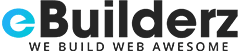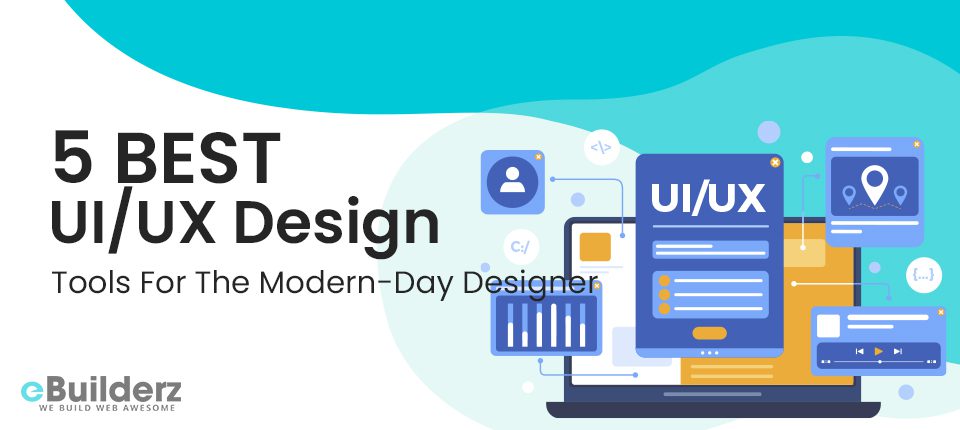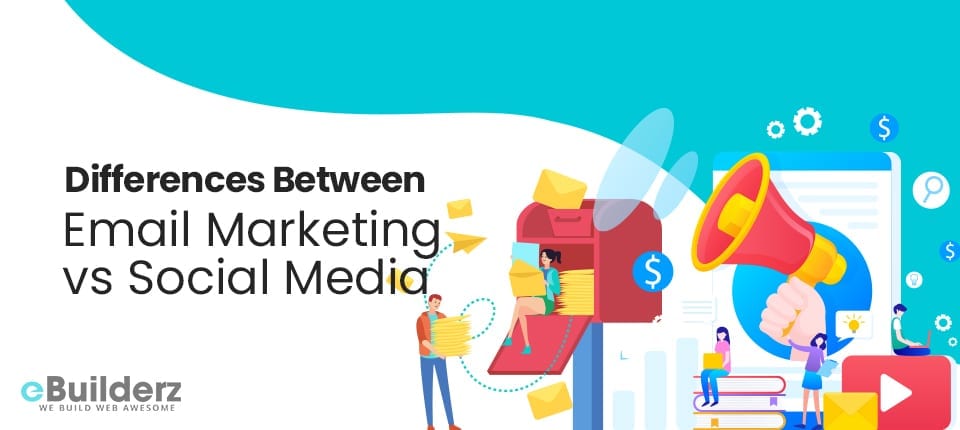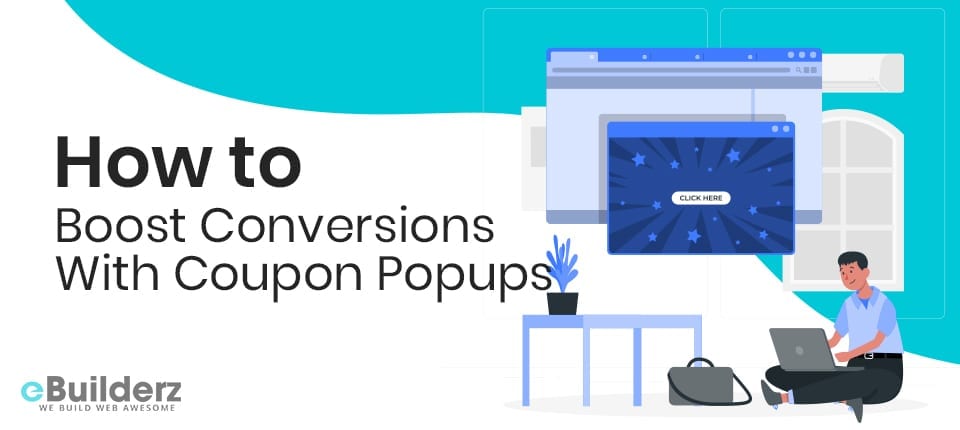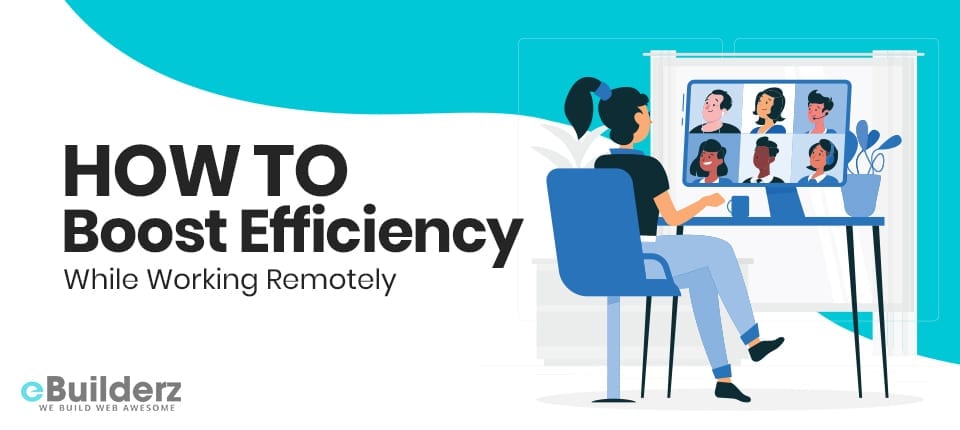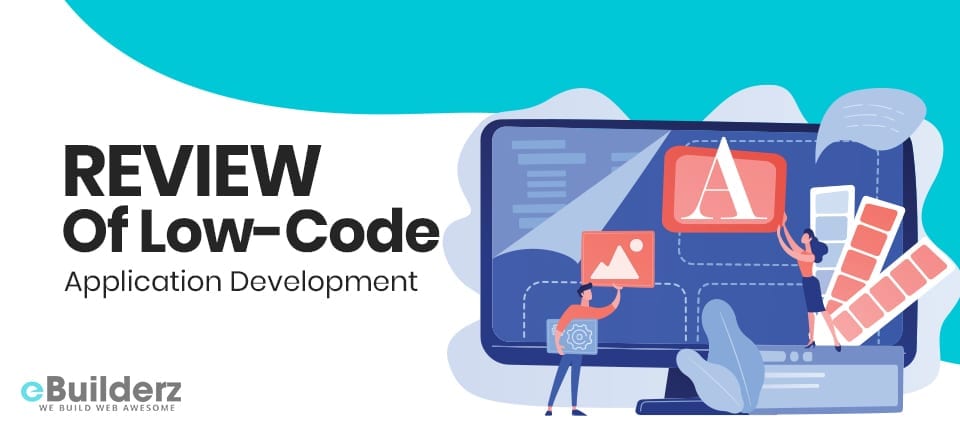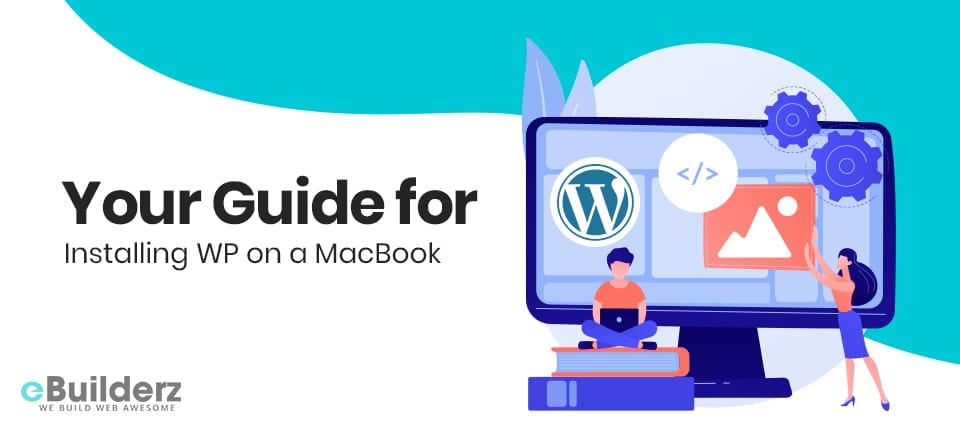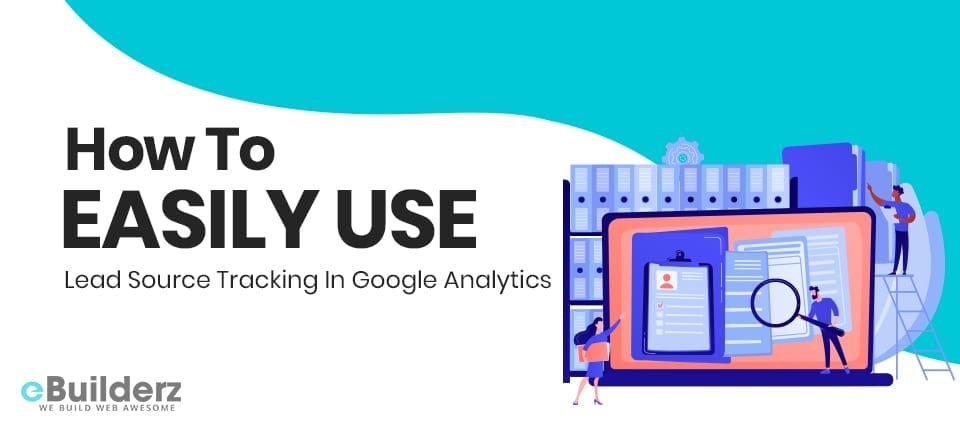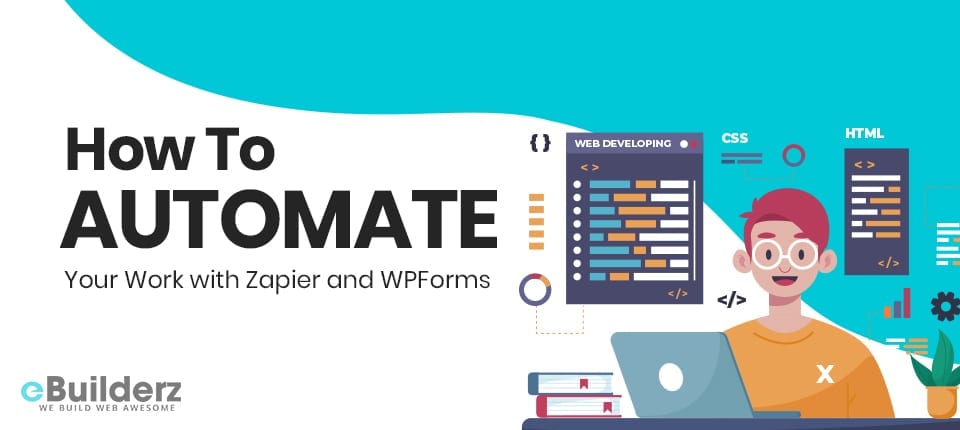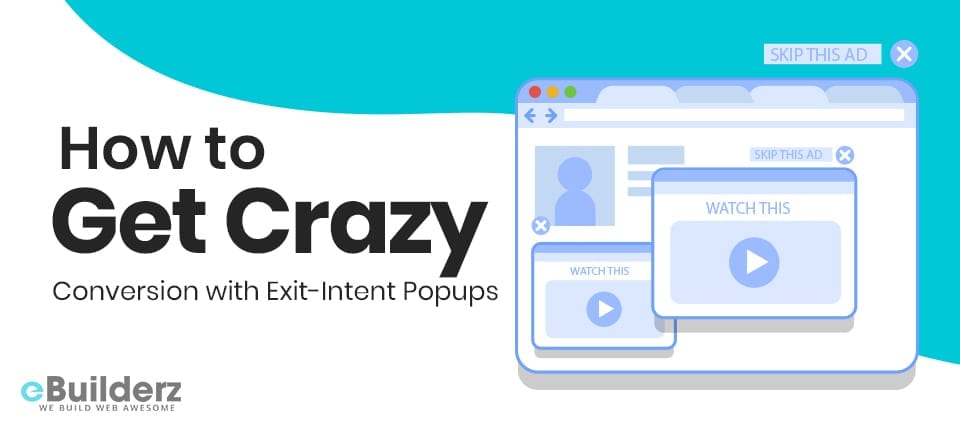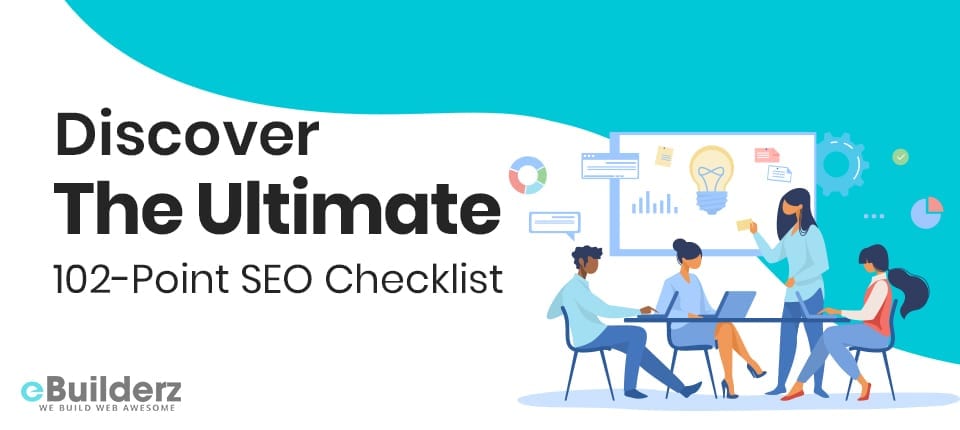If you are a web experience designer, design tools are an integral part of your life. After all, managing the complex, ever-evolving design process is anything but easy.

Design tools ensure that your work landscape is clutter-free and optimized for quality work.
But the problem is with so many design tools being launched into the SaaS market space every day, choosing your ideal option is almost always an overwhelming experience. Moreover, every design tool claims to deliver the same features, performance, and experience.
The million-dollar question is how to solve this challenge.
Fret not. You have help.
Let’s unbox the power of tools that no designer can resist.
In this post, we will reveal the top five design tools that will make your design venture easier in 2021.
Top 5 Tools that a UI/UX Designer should have in their list in 2021
Every high-performance design tool has one core purpose: to streamline the design process. Be it user experience tools or user interface designing tools; if your toolkit is not capable of decluttering your design space, they are not doing their job well.
This means each of the tools that you choose need to be a master of their core activity. Be it driving more functional designs or improving the aesthetics for your end-users for mass adoption of your product, these tools must complement your potential as a designer.
The following section gives you a detailed view of all the top tools you can use to streamline your entire design process while improving the quality of your designs simultaneously. Let’s dive in.
1. Adobe XD

When it comes to user experience design tools, Adobe XD tops the chart for obvious reasons.
With its gen-next user experience, flexibility, and advanced features creating complex designs and workflows is a cakewalk. For maximum adoption, the software comes in both versions: Mac OS and Windows. The best part is you can now create your best designs only with voice control.
The tool has extended its capability and the process of importing files from other software simple, intuitive, and, more importantly, fast. This makes the development of responsive designs by any means, be it: recreate, alter, mockup, or from scratch is dirt simple.
Adobe XD packages come with different types of plans and pricing. We can say Adobe takes care of its users very well. Here are some of its features.
- Interoperability – XD It is just so compatible with other tools it auto connects with other tools like slack and Microsoft teams etc. It can move from macOS to windows.
- Voice Control – Ever thought that with the help of your voice, you could design? With the XD tool anything is possible. You can create your design by simply narrating the look of it. All you need for your best idea to take shape is to lend your voice.
Pros:
It comes with all types of artboards with tutorials to walk you through. Clean and clear designs provide you enough workspace to work and enhance your designs.
Cons:
If you wish to see a demo of the prototype of smartphones in real-time, it only works with macOS. You don’t have the option to customize geometric shapes.
2. Maze

Maze is all you need to bring your designs to life. It is a great tool for building as well as
Integrating an interactive and intuitive dashboard, the tools offer powerful features to make your design journey easy. No matter what stage of the design you are in, whether it’s wireframing, prototyping, or reiteration, Maze has got you covered. To do this, it uses the following features:
- User testing: It is critical for the overall success of the design. Without testing your design hypothesis on real users, optimizing user experience is like walking in the dark.
- Design collaboration: With Maze, you can easily collaborate on designs with your peers and mates and offer everyone the opportunity to access valuable insights that will further optimize the user experience. With this tool, you will be able to test, learn, and take action rapidly.
Pros:
Using Maze is an easy-to-use interface with a faster learning curve. It brings users a wide range of interactions with the internal designer or developer of a team. One more must-have feature that attracts users is its easy integration with the design tool Sketch.
Cons:
It would be great if there is more context in terms of instructional videos and also the fact that a few pieces are not editable, which makes it a little confusing for the tester. Though not a con, it would definitely be helpful if the tool offers branching options, such as a one-line questionnaire to add at least one project for both Android and iOS testers.
See More: Best Practices With Dark UI In Web Design
3. Figma

“Nothing great is brainstormed alone
Nothing great is designed alone
Nothing great is built alone
Nothing great is made alone.”
These taglines on the Figma website aptly describe the tool. This increasingly popular UI/UX design tool is used across the globe and gained lots of attention in the last few years. What sets Figma apart from other tools is the fact that it has taken the designers’ collaboration to a whole new level.
This online collaborative tool brings to you the design features that you have always loved, but with a better and more efficient workflow. It has been designed to make the web easy for everyone. With a simple interface and interactive dashboard, you can be up and running in minutes.
Let’s take a look at some of its most prominent features:
- Live share: Figma offers a platform for designers to collaborate with each other’s ideas and create one masterpiece. Isn’t this cool?
- Built-in commenting: It’s like your design file is a venue where anyone can come and have discussions about the designs. This helps a lot where many heads are involved in one single design.
Pros
Figma is free, and it’s cloud-based, so you can easily save your work and access it from anywhere around the world. It enables you to collaborate live on the dashboard and saves time that you would otherwise spend on downloading, making changes, and uploading it again.
Cons
As it’s cloud-based and runs in the browser itself, you might face an issue with caches.
4. Sketch

The sketch is the go-to design tool for all levels of designers to collaborate in the design process. From beginners to highly seasoned designers, everyone will find something to love about the software.
In Sketch, you can customize your toolbar based on your needs. Frequently used and hard to remember should get a place in this toolbar.
Sketch weighs around 45 MB, another huge plus when it comes to design tools as they are bulky in general. But that is not all. Don’t underestimate the artboard of Sketch, unlike other tools that save separate files for each screen which results in keeping multiple files open that messes with the designer’s brain.
Artboards come to our rescue, which saves our entire screen design file into one single Sketch file. Help us to easily track down progress and manage design files.
Looking into the list of features helped it to make it in this list.
- Custom templates: This software offers you a volley of pre-built templates that you can customize according to your design needs. Moreover, there are multifarious plugins that boost your design work. All you need is to install plugins.
- Easy access: Just like Google Drive, One Drive, in Sketch, you will be provided with storage. They have integrated cloud storage which makes accessing your file super easy from anywhere.
Pros:
You can get multiple results in one click, and that makes it a huge time-saver. Designers love to play with plugins; Sketch comes with over 1000 plugins. It lets you create easy designs with nested objects. It also requires less effort to integrate with other tools.
Cons:
It lacks an important feature which most designers wish to have —animations. Sad to hear this; it provides limited functionality over animations. When you go over 100 plugins, things start to get a little slow.
5. Envision Studio

When it comes to screen design, Invision is unbeatable.
With one of the most powerful and feature-rich dashboards, the software makes prototype designing simple, efficient, yet fast. No wonder it is gaining the fast attention of the global community of designers. But that is not all that the tool offers.
All of its power and efficiency come for free. It has a freemium model to get you started in the world of powerful designs. Sure, you can convert to the more powerful, premium features later.
Here are some of the features that you can see in this tool.
- Easy project management: This tool comes with some uniquely capable features. You can save, access, and manage all your projects right from the tool. This boosts your productivity by a significant amount.
- Intuitive design: The software is built for lean design development and rapid prototyping. With its super-intuitive drag and drop feature, building a custom design is just a few clicks away. What’s more? You can easily import external images from any source folder into your designs for maximum customization. But it goes beyond easy import. The tool provides yet another smart way of adding design, retrieving images from your cloud storage such as Google Drive, Dropbox, etc.
Pros:
This tool provides a professional environment for both clients and projects that streamlines management. Get URLs for sharing your projects across multiple teams, which speed up your project and decrease misalignment on design changes.
Cons:
There are a few issues with sync. Tools consume a lot of resource of browser resources, and as a result, your efficiency decreases. You need a system with powerful RAM.
Also, You Can Read Best Blogging Tools Every Blogger Should Know in 2021
Bonus Tools
The above tools are sure to create the most productive design execution process. But what about the tools that a designer needs to optimize their creations? Processes like audience insights, information architecture design, and more?
The following tools ensure that your complete design process is elevated to produce the desired results. Further, this will provide you with end-to-end design help for your complete venture.
- Google Analytics is your go-to tool if you would like to know your audience better. With a super-intuitive dashboard giving you rich insights on how well your designs perform with your designers, this tool cannot be missed from your toolkit. From traffic analysis, content engagement, channel engagement to keyword analysis, there are very skimp insights that this tool does not cover.
- Flow Map is your tool if you would like to have a smooth content flow. It is more like a map creation tool that allows the creation of different geometric shapes. It will help the designer to optimize the flow of the content and information architecture for maximum logical cohesion and superior end-user experience.
- Survey Monkey is your tool. In a time of feedback currency, collecting responses about your designs from real users is the most powerful asset for improving your designs. Survey Monkey champions this need. Creating surveys and condensing insights from them is a breeze with this tool.
- Another tool that you can use to test your designs is Usabilla. Capturing feedback from real-time users, this tool is a powerful way to create a lean design development process. With features like multi-device accessibility and voice reminder, this never lets you down.
Check Out the Quick Video Review On Best UI/UX Design Tools For The Modern-Day Designer
Source: GraphicMama
Conclusion
A UI designer’s toolkit needs to be well-balanced. This is the best way to achieve high-quality designs that are both functional, creative, and easy on the eyes.
The above UI design tools are sure to leverage your design process, realizing your best ideas in record time. However, the core job still stands with you.
At the core of winning designs lies the audience whom you are designing for. This means, even your toolkit can be finalized on the basis of the needs of your audience. This makes audience empathy a core task of every design process. So now that you know every aspect of choosing a design tool, there is just one question left to answer.
What tools from the above list are you planning to integrate into your design toolkit?
Here are few more topics that you shouldn’t miss:
AI Website Builders Will Change the Digital Landscape Forever
Best Practices With Dark UI In Web Design
All You Need to Know About JavaScript SEO
Like this post? Don’t forget to share